How to utilize ClickUp, TypeForm and Google Drive to handle projects
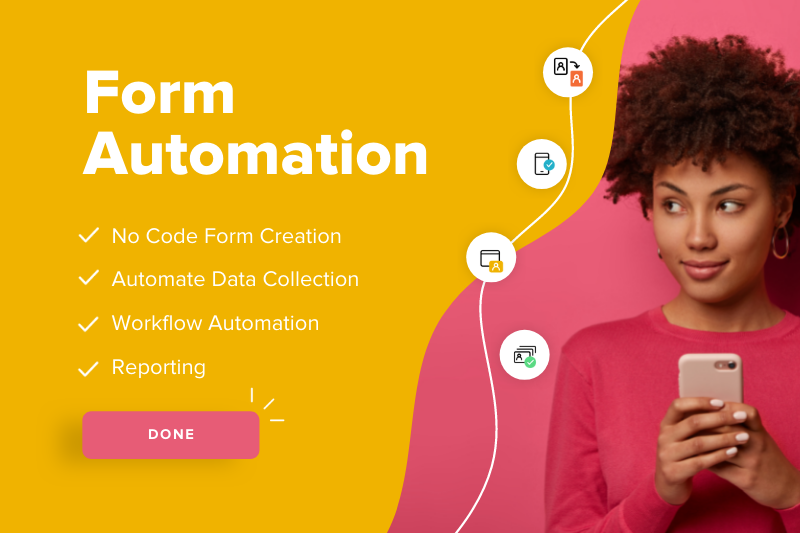
Even the simplest manual tasks – when done over and over again – can waste an enormous amount of time and resources.
Online form and workflows are incredibly powerful capabilities for simplifying and automating previously manual and time-consuming tasks.
Sadly, organizations are still being weighed down by inefficient manual and paper-based processes.
This situation is exasperated when employees are working across different locations: the office, from home, on the front line and so on.
In this blog post, we’ll explore why your organization should move to software for form automation and automated workflows.
We’ll then help you understand the possibilities of online forms and workflows for increasing efficiency and helping stakeholders across all areas of your business.
Online form and workflows are incredibly powerful capabilities for simplifying and automating previously manual and time-consuming tasks.
Given the sheer number of forms used in organizations today, from staff annual leave and expense claims, to professional learning and incidence tracking, automating these traditionally paper-based forms can save significant time, cut costs, free up resources and increase productivity. Empowering your people to focus less on administrative tasks and more on work that matters.
Online forms save countless hours in having to manually capture data, enter it into systems and follow up with the necessary people
Form automation workflows can be as simple or complex as needed. For example, routing rules that are implemented can define whether the workflow needs to be skipped, reassigned, ended or passed to another user. When action is required from another user, notifications can easily be set up to alert them, with notifications sent periodically until the action is completed. Fields can also be hidden or visible at different times of the workflow depending on who is approving the form.
How forms and workflows help
Capturing Website Inquiries: Prospects can book a consultation or demonstration of the product
Administrators can create one Inquiry form, where the field a visitor selects triggers notifications to different departments and/or staff to follow up
Managing Events Online
Organizers can book a room and equipment through a facility booking system
Organizers can create a new event via filling in a form which is then published after it is approved by an administrator
People can register for the event, submitting any custom information needed, such as dietary requirements, and allowing them to ask any questions
Once a person registered, it can trigger a series of follow up steps for the organizer and relevant people
Recently we built an automation solutions for one of our client which is a builders and construction company. We automate their workflow from lead generation and lead tracking to project management, client review and feedback using typeform, clickup and google drive.
We’ve set up the lead tracking in clickup as sales pipeline which covers the selling process in the company. It is a simple CRM covering new clients from just being a lead to winning the deal. It simplified their lead tracking management that everything became so easier to organize and track.
The pipeline is a list which contains all the potential clients in the company. As everything inside of ClickUp, each lead is a task.The task contains information of each client such as their email, first name, last name, sales pipeline, Opportunity (money field) The amount this lead could bring to your business. Sales pipeline is a dropdown custom field which represents the stage in which the potential client is currently in.
The options are:
Leads/Prospects – This is the first stage, which indicates that you just “met” this potential client
In Communication- The stage during which you are selling your services/ communicating with the client
Won – Deal is won. When a deal is won, the month is automatically applied to it, this custom field contains all the months in the form of dropdown options.
Lost- Deal is lost
Waiting- Sometimes after the communication stage, the client needs some time to decide whether to move forward with your services, or not. If the client is not sure yet, please put them in the pipeline Waiting
We present the information in a board view as below, which makes it easy to move leads from one pipeline to another. Most of the CRMs out there use the same overview for a reason.
You can simply drag and drop in order to move one lead to a different location.
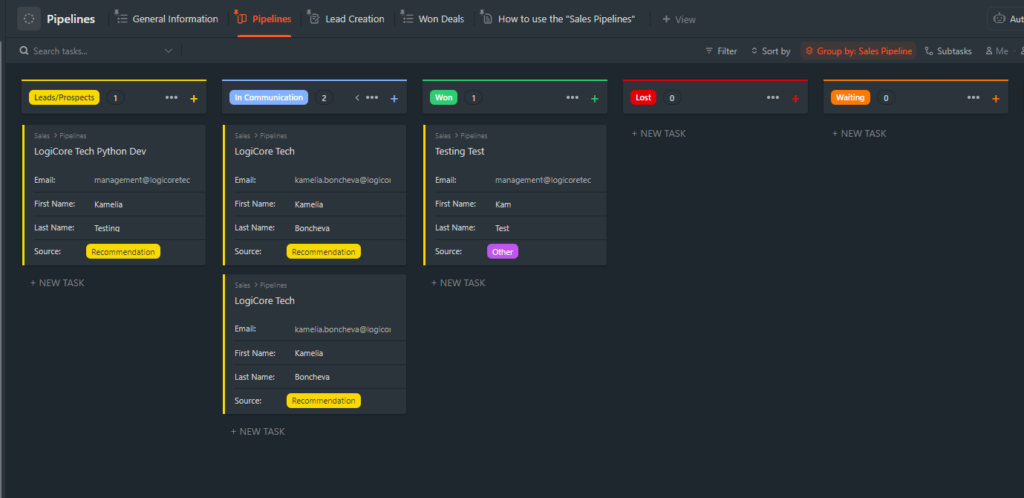
You can also add new leads via form submission. It will automatically create the lead in Clickup upon submission
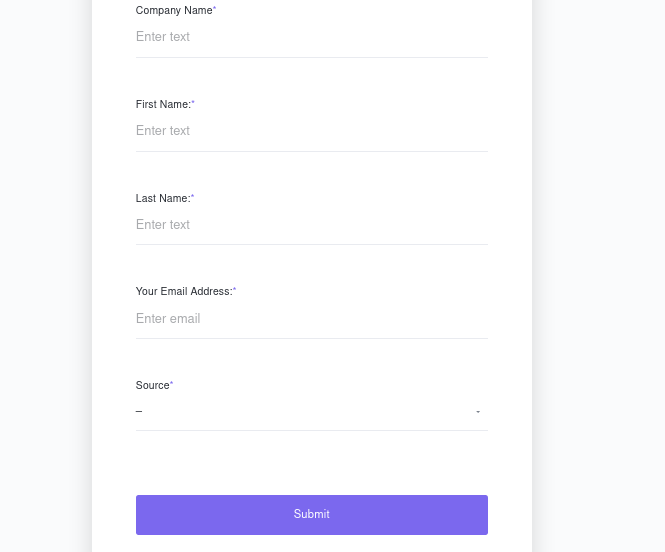
Moreover, When a new lead is added to the Pipelines, it is automatically put in the stage/pipeline Leads/Prospects.
When the lead goes to the Pipeline “Communication” the task is set to the status “In Progress”
When the lead goes to the Pipeline “Won” the task is marked as complete
When the lead goes to the Pipeline “Lost” the task is marked as complete
When the lead goes in the Pipeline “Waitlist” the task is put in the status paused.
All the external integrations are built within Make
When a deal is won, the client folder is created within ClickUp.
Another client folder is created in Google Drive with the name of the client (The name of the folder in Google Drive is the same as the name of the folder in ClickUp) and A specific TypeForm is created for the client:
The link to the form can be shared to client and client can request projects to the builders company through the form.
Next we set up the automation solutions and Clickup space just for the project management for different clients which basically made their whole operations more concise and clear and improved team collaboration and coordination a lot than before.
For each client in the company, there is a separate folder under this space.
Each Project that they have is a list under their folder.
Our automation solutions created the folder for each client as soon as the client decides to work with company and is marked as “Won” in the ClickUp’s CRM.
This happens automatically via an integration in Make. At the same time as the Client signs up, a specific Typeform and a folder inside of Google Drive is created for this client
As soon as the Client Folder is created, a list is created in it as well with the name ” General Client Related Tasks” this list is for tasks related to the client, but not to a particular project. Such tasks could be meetings, invoice reminders, etc.
Now let’s say a client wants the company to build and decorate a couple of rooms in their house.
Then the client will have access to the typeform which he/she can fills up with the relevant information such as the room details, elevations plan in pdf format, floor plans in pdf format, reference photos etc.
Once the client fills up their form:
- List is created under the client’s folder for this project.
- A folder is created in Google Drive for the project within the client’s folder.
- Each room requested in the form is created as a task within the list.
- Each room requested in the form is also created as a folder within the project in Google Drive. Each “Room” folder has a folder with resources inside which contains all the files provided by the client for this particular room. So now the company can keep track of their projects for specific clients and specific rooms they have to work on in a highly organized hierarchical structure.Within the custom field of the task, you will also have the following information:
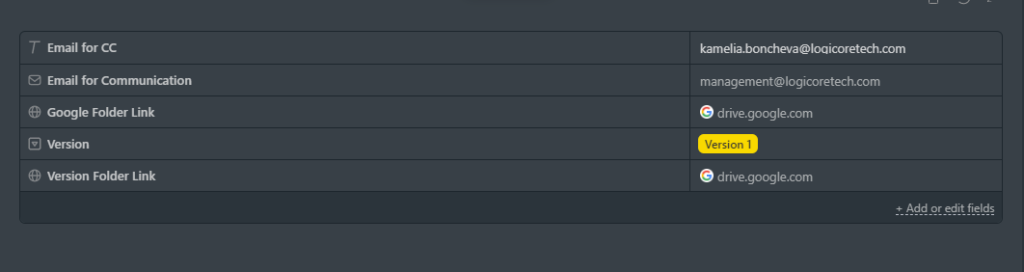
Emails for communication: Both the main one and the one you need to put in CC if Applicable.
Link to the client’s Google Folder
Current Version which is updated automatically*
Version Folder Link*
When you finish the project, you send the demo to your clients (e.g: pictures of completed rooms) for review.
Initially, when the project and the task belonging to the project are created, they are automatically in Version 1.
When this version one is submitted to the client for review, it can be approved. Then you close the task, but the client could also revert it back to you for adjustments.
If the client converts it back to you for reversions, you need to put this task to the status “In Progress” this change will automatically trigger an integration which will:
- Change the version of the task to the next one (Ex. Version 2, Version 3)
- Create a new Version Folder in Google Drive
- Replace the link in the custom field “Version Folder Link”
The project management set up and automation solution we built for the client did not only eliminate the bottlenecks that saved them a great deal of time but it also helped them increase organizational efficiency, boost revenues, and deliver superior customer experiences.
Business process automation is crucial for every company in today’s world. It helps companies fulfill tedious tasks with minimal resources. Companies get faster and more reliable results with lower costs, thus improving efficiency significantly.
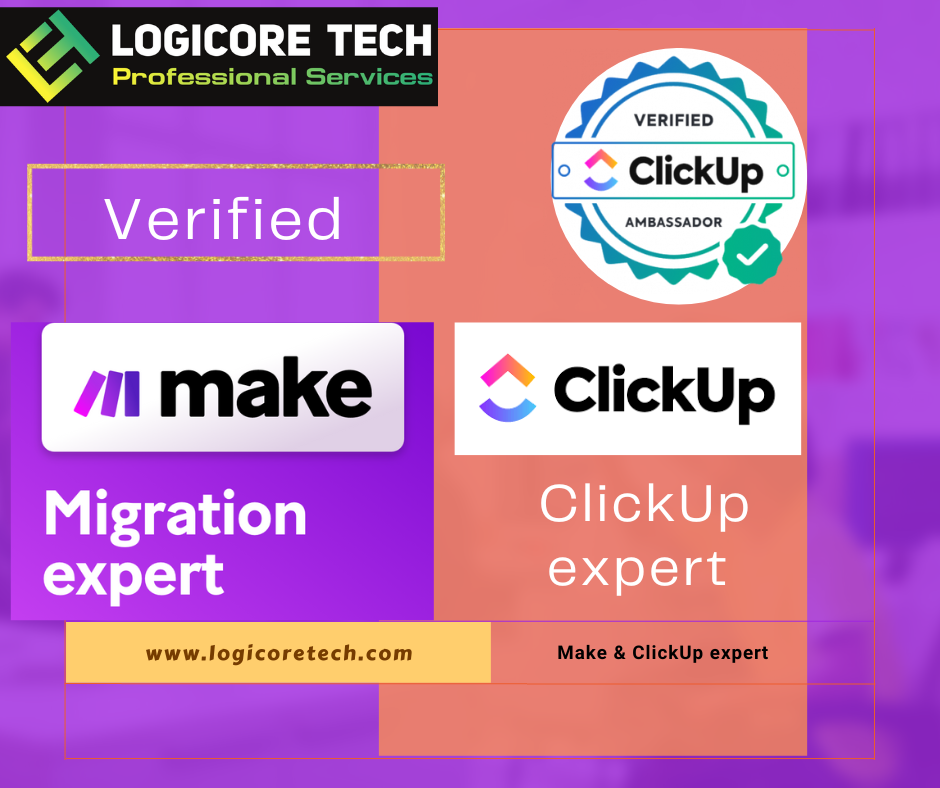
Not sure whether Make is for you?
Go ahead and sign up for free using our link below
Affiliate link: https://www.make.com/en/register?pc=logicoretech
and you can also schedule a one hour consultation call with us:
You can also sign-up on ClickUp for free
